So let's start with "Barfy the Troll" ...
We'll put a word bubble off to the upper right of his head. Start by loading the image in Gimp.
Then use the "rectangle select tool" (shortcut R) to draw a selection box for our speech bubble.
Once you draw the rectangle check the "Rounded Corners" box and increase the radius until the box looks like a bubble.
Now we'll add the little arrow to the bubble. Choose the "Free Select" tool (shortcut F). Here's an important step: now click on the title bar of the image. If the image is the selected window, holding shift will make the little lasso tool get a "plus" sign next to it. We want to add to the selection, so that's good! Hold down shift and click three points to make the arrow. Then release shift and click on the first point of the triangle to complete the selection adding. We now should have a shape that is our word bubble, but it's still just a selection.
Now choose the bucket fill tool (shortcut shift+B) and select "Fill whole selection" with "Affected Area (Shift)" Make sure your color of choice for the word bubble is the currently selected color, and then click within the word bubble. There! Now our word bubble is filled, but we want to add a border so that is shows up against the backdrop.
Open the "Channels, Layers and Paths" window and choose the paths tab. Since we have a selection open, we have the option to turn our selection into a path. Click the appropriate icon to do that.
Now that our selection is a path, we can stroke along the path to draw an outline. Click the "stroke along path" button (right next to "selection to path") making sure your outline color is the active color. Choose line thickness and click "stroke."
Our word bubble is done, but we need a humorous caption or nobody will know how clever we are. Choose the text tool and click in the word bubble. Use a lifetime of internet usage to come up with something hilarious, perhaps a reference to a 1980 movie starring Leslie Nielson. Change the font size as needed in the dialog to fit your caption in the bubble. If you need to, use more than one text object.
Now you are done! Save your creation and prepare for the hilarity that will ensue.




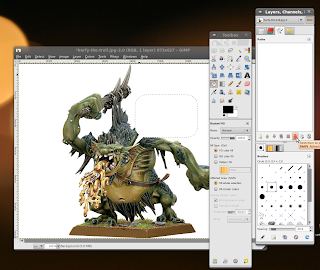











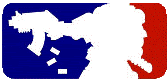

Now I'm calling the parody police, sir...
ReplyDeletenice tut.
I thought this when I saw your troll...
ReplyDelete